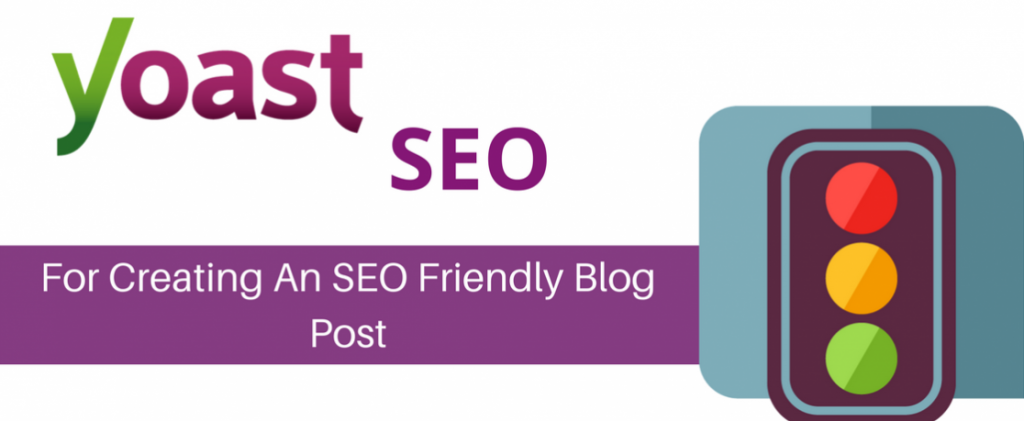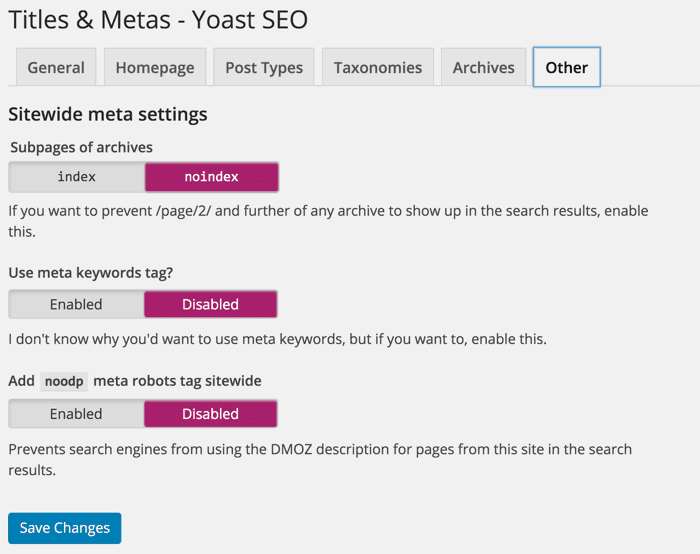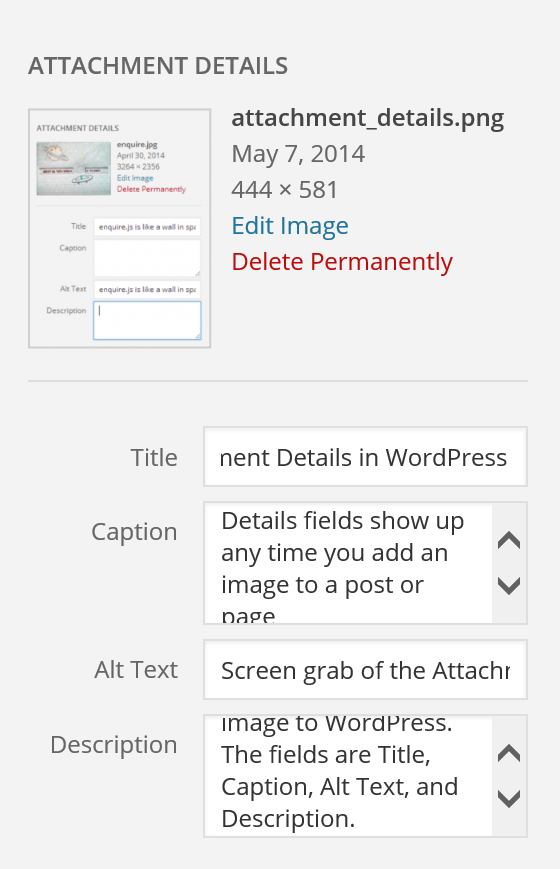Yoast SEO is a convenient tool for optimizing the most powerful content management system (CMS) of today, WordPress. It’s a plugin guiding both beginners and advanced webmasters and blogger in optimizing their site. It comes with several features covering the best practices of SEO and digital agency Philippines. Utilizing it improves keyword and overall site ranking, increase subscribers, and come up with a better website in general.
To gain these benefits, install Yoast SEO and treat it as a valuable tool. It is the key to hitting targets as it makes the site search-engine friendly.
Installing Yoast SEO Plugin
Photo by WP.All Club
To set up the plugin, select the “Plugins” option from the site’s admin dashboard on the left side of the screen. Hovering over it shows the ” Add New” option. Clicking on it brings you to a page with featured, popular, recommended or favorite plugins. There is a search box available if Yoast SEO doesn’t appear in the current selection. Click “Install Now” to download install. Afterward, WordPress asks to activate the plugin.
Setting Up and Getting Started
Here’s how to get started with Yoast SEO on a WordPress site without importing settings from prior SEO plugins.
1. Locate “SEO” from the admin dashboard. It’s on the left-hand side of the screen.
2. Select “General” to set the basic SEO options of the site through the ‘Introduction Tour.’
3. Go to the “Your Info” tab upon skipping the tour.
The tab has fields for ‘Website name’ and ‘Company or person’ information. Fill them out, so Google shows the WordPress site’s name on the SERP. Meanwhile, the company or person drop-down selection is for Google’s Knowledge Graph. This info appears as metadata on the site.
4. Head to the ‘Webmaster Tools‘ tab to verify the site.
It’s necessary to create an account at Google Search Console to connect and verify the site. To create an account at Google Search console, add your domain and click on the “Add a Property” button. Select the Meta Tag Verification option. Copy and paste the Meta Tag HTML into the Google Search Console section of the Webmaster Verification section of Yoast SEO and click “Save Changes.” Return to Google Search Console and click on the Verify button.
Besides Google Search Console, Yoast SEO makes the process of site verification on Alexa, Bing, and Yandex Webmaster Tools quick and simple.
5. Change user access.
Yoast SEO has a ‘Security’ tab with an option to disable the Advanced part of Yoast SEO metabox. Unchecking this option may be helpful to sites with multiple authors. It doesn’t allow other users access to redirects and ‘noindex’ settings.
Visiting these tabs covers the ‘General’ section of SEO. It also takes care of the basics of the plugin. There are other sections to view and *adjust for total optimization of the site.
On-site and Off-site SEO Settings
Site optimization has two factor areas. These are on-site SEO (also called on-page SEO) and off-site SEO. Aligning your Yoast SEO settings on these aspects ensures the optimum performance of the site.
Title and Meta Data
Part of on-page SEO is title and metadata. Yoast SEO has a “Titles & Metas” section with seven tabs focused on the site’s appearance in SERPs. The first tab has settings for titles. It shows options for changing title separators to make the appearance of page titles consistent. It also has a ‘force rewrite titles’ option to override built-in SEO title displays and prevent using the same title on different pages.
Next up is “Homepage.” The contents of this tab depend on the blog’s set up. It is useful for making changes in the title and meta descriptions for the front page and pages for blog entries. If there’s nothing to edit, proceed to “Post Types.” It has fields to set a template for post, page, and media titles and meta description. It also has checkboxes for ‘noindex, follow’ tags, ‘Date in Snippet Preview,’ and ‘Yoast SEO Meta Box.’ Filling these out inserts the information to pages, titles, and meta descriptions. Leaving the meta description box blank allows search engines to pull an excerpt of content from the page.
The ‘noindex, follow’ option instructs meta robots not to index the page and crawl for links. At most cases, it’s unnecessary to check this box. This option is useful to pages that could be a duplicate content or irrelevant to site rankings such as a ‘Thank You’ page or ‘About Us.’
XML Sitemap
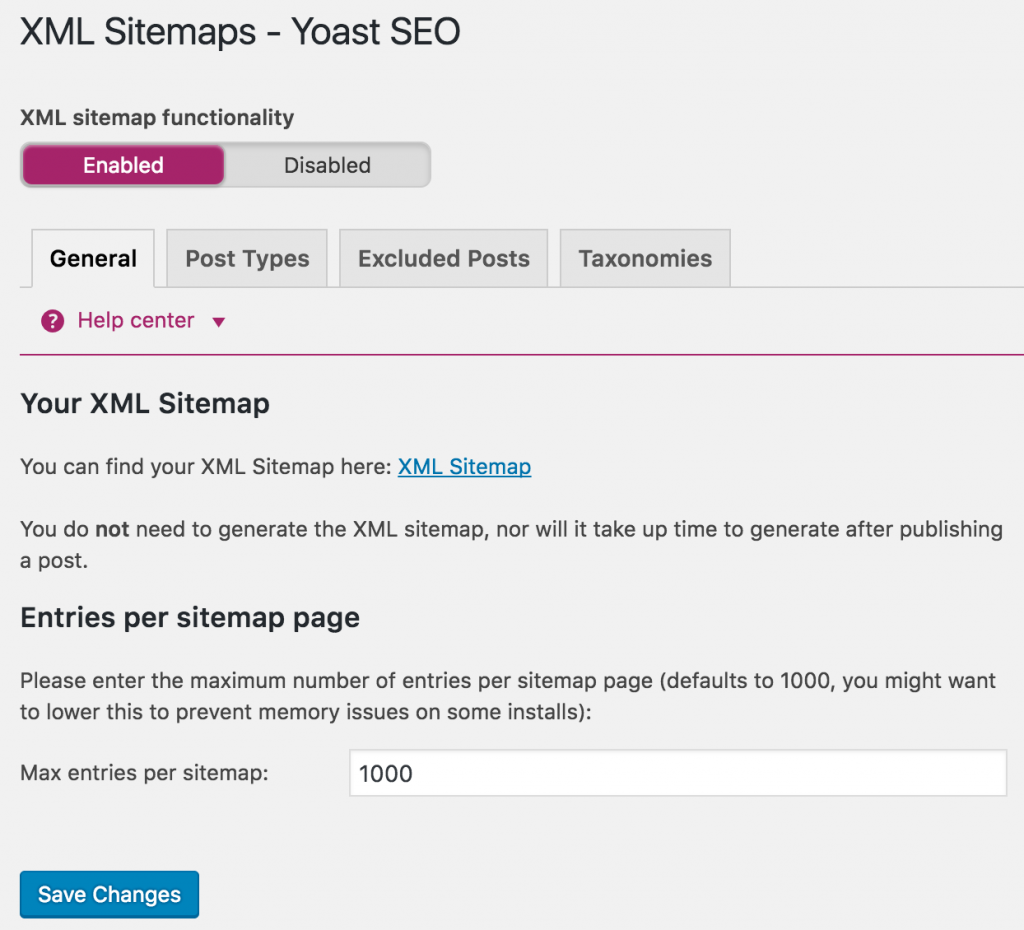
Yoast SEO automatically generates a comprehensive sitemap for the site. It is an XML or extensible markup language file listing all the site’s URL available for crawling. Besides the URLs, it also has the relevant information regarding each page that helps bots to crawl the site. The plugin categorizes the URLs for easy access and clear structure. Submitting the sitemap to the Search Console is essential. It helps the search engine can make sense of the organization of the site’s content. A large site can have multiple sitemaps so web crawlers can access all areas, information, and files on the site.
Submit the sitemap to Search Console by clicking on the “Crawl” > “Sitemaps” on the sidebar menu of the site property management dashboard. Click the “Add Test/Sitemap” button to add the sitemap URL.
Robots.txt
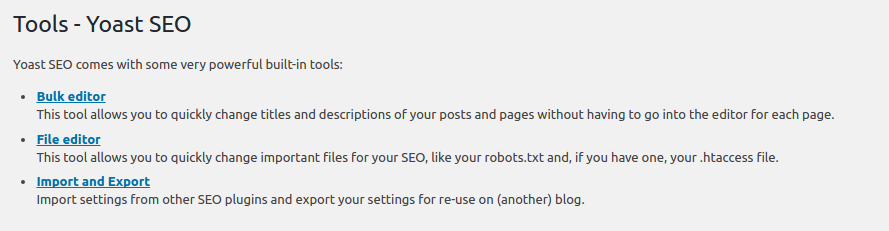
The site’s robots.txt file is available for edit through the ‘File Editor’ link on the plugin. The file tells search engine bots the pages to crawl. Specified crawl instructions help bots crawl the site quickly to leverage SEO methods and raise site ranking. Search engines have a crawl budget so hacking the file by disallowing some pages one way to optimize the site.
The format of a robots.txt file has two lines – the user agent and directives. Directives are crawl instructions such as disallow, allow, and crawl-delays.
Alternative Text
Since Google doesn’t have an algorithm for image recognition, it’s a must to fill out the form field for Alt Text on WordPress. Use descriptive words and SEO-friendly keywords to highlight the elements of the image and optimize it for search engines. The alt text increases the chances of the image to appear in the SERP. Moreover, it helps blind and visually-impaired users to make sense of the image.
Social SEO
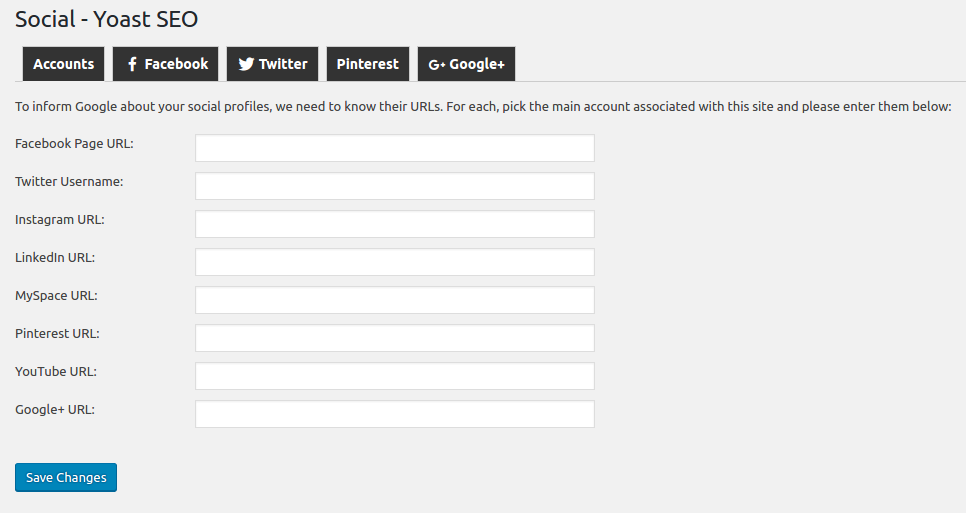
Yoast SEO has a social section to link the business or brand’s social media accounts. It has tabs for Facebook, Twitter, Pinterest, and Google+. The primary tab, “Accounts,” has form fields for various social platforms. Filling these out associates the site with the corresponding social media profile. This feature covers a part of social SEO or social media optimization (SMO).
SEO Ready
The following changes and settings are ways to optimize a WordPress blog. Using the Yoast SEO plugin makes it convenient for bloggers and webmasters to hit their goals, increase traffic, gain subscribers, and expand consumer base. Dabble with each option on the plugin to explore different ways to boost the site’s existing on-site and off-site SEO strategy.